In some YouTube thumbnails, people cut themselves out and paste them into an image editor. They will also put a highlight around them here is an example. Notice the yellow outline around the people's faces.
Step one first you have to take a picture. Then click the pen icon to open the image editor. Then click the circle dotted line to get to the snap to shape. This will make a cutout of an image.
Draw around the shape you want to cut out.
The software will auto-select the shape around it. Then click next. Now you will see the image on a checkered background. Pick a color and drag the slider to make the outline thicker. Then click the three-dot icon to then click save as a copy if you want the original image and the edited image. Just click save to save the new image.
Now you can import the image into an editor on your PC or Canva, or import the image into Samsung Gallery. I will show yall how to do this in another article.
God Bless,
TheTechBoy




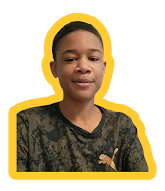


Please make the comments constructive, and vulgarity will not be tolerated!