Have you ever seen a news ticker when watching the news? I was thinking about this as I am tasked with creating the news videos for school. Well, I developed a technique that allows you to do so in Alight Motion and some video editors.
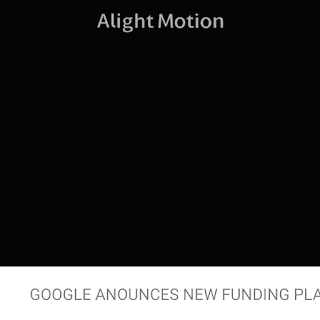 |
| The Raw (GIF) File Of The Image |
First, open Alight Motion and put a rectangle in towards the bottom of the screen. You can import a shape by pressing the big plus button. Then stretch the rectangle across the entire screen. Next, add some text to the screen and move the text to the left side of the screen.
In order to get the text to scroll, click the diamond button with a plus to make a keyframe. Then click the move and transform button move the text in small increments leftward then scroll the timeline. Keep doing this for about 1 second video time. (You can make the text and rectangle duration last as long as you like by dragging the arrows on them.) Click this layer and save it as a preset by clicking the small square button. Then name the preset 'Ticker.'
 |
| Keyframing |
 |
| The Arrows That Let You Change The Length |
Click the plus button and create a new text layer. Type your text and scoot it a little further to the right so the text does not interfere with the other layer. Next, apply the preset. This will make sure the words scroll at the same time. Keep doing this with as many words as you want and make sure to make sure the text and rectangle layers are all the same length in time.
Finally, export the video as a GIF!! This will make sure that the video loops when you put it into your mobile video editor as mine (Shotcut and LumaFusion) can not loop a video. Before you export as a GIF click the arrow and choose 1080p (or higher) export resolution and a Full frame rate. I exported two copies one as a video to make a template and one as a GIF. If you want, you can use the template, edit the text and colors, and export that one as a GIF.
Unfortunately, LumaFusion doesn't play GIFs as loops but rather it plays them as a still image. So I put it in Shotcut however the layer did not crop as close as it needed so I had to click on Mask, then Split, then invert it. Then I could crop it with the arrows on the screen. This crops out the checkered background and shows the words at the bottom of the screen.
God Bless and Tech Talk To You Later!!!


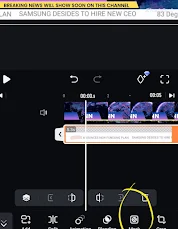











2 Comments
Thanks for this.
ReplyDeleteYou are welcome!!
DeletePlease make the comments constructive, and vulgarity will not be tolerated!