Calendars seem to be very popular now so I thought I would write an article about Samsung Calendar.
If you would like to customize the way your Samsung Calendar looks this is how you proceed. First Open the mobile application and swipe right or tap the hamburger menu. Then click the settings Cog at the top of the screen.
Next, click the button that says 'change calendar style.' This will bring up a screen that will let you change the font, color style, and if the calendar is in dark mode. Sliding the font size right makes the font bigger sliding the left makes the font smaller. Clicking the event colors allows you to see how bright your colors will be. At the very bottom, you can change the dark mode settings.
You can preview how everything will look by looking at the demo calendar at the top. When you are done just click the back button.
God Bless and Tech Talk To You Later!!!



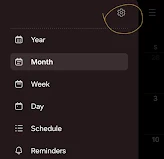


Please make the comments constructive, and vulgarity will not be tolerated!